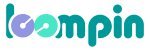API
Find Your LoomPin ID
To access your LoomPin ID, click on your profile picture, and select “Account Settings“.
Find Your Organization Settings
Once you select “Account Settings“, you’ll be directed to the Account Settings page. In the second tab of the page, you’ll see “Organization Settings“. In the “General” section, you can locate your “Organization ID“. You can either enter a custom “Organization ID” or use the auto-generated one by copying it.
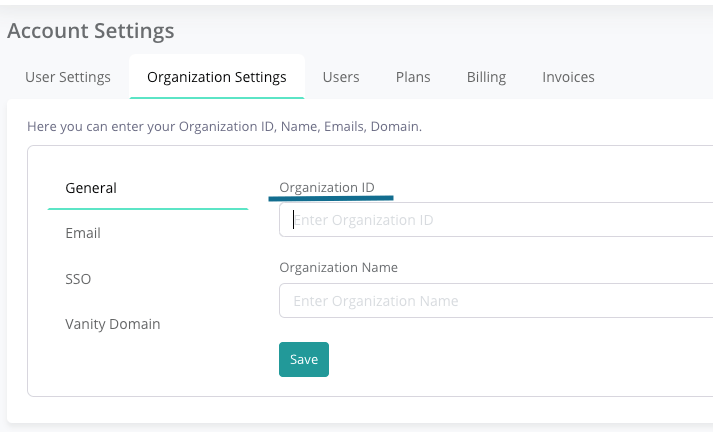
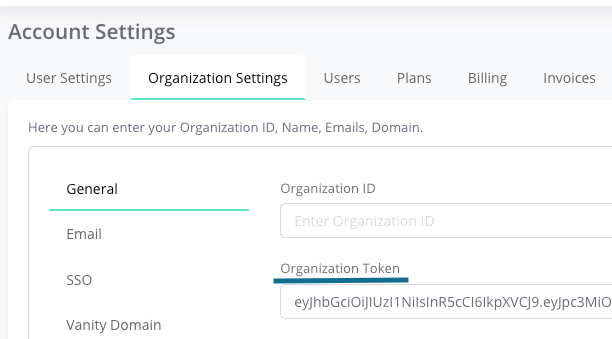
Find Your Token
To access your LoomPin ID, click on your profile picture, and select “Account Settings“.
API Token Authentication
The LoomPin API provides an API token-based authentication system. To authenticate using a valid token, include your token under the HTTP header X-API-TOKEN.
Below you will find a sample code to Check your API Token Authentication.
Python
Node JS
JavaScript
Python
import urllib.request #default module for Python 3.X
url = 'https://yourdatacenter.loompin.com/API/v3/:collection'
header = {'X-API-TOKEN': 'yourapitoken'}
req = urllib.request.Request(url,None,header) #generating the request object
handler = urllib.request.urlopen(req) #running the request object
print(handler.status) #print status code
print(handler.reason)
Node JS
//this example code for Node JS
var request = require("request");
var options = {
method: 'GET',
url: 'https://yourdatacenter.loompin.com/API/v3/:collection',
headers:
{
'x-api-token': 'yourapitoken'
}
};
request(options, function (error, response, body) {
if (error) throw new Error(error);
console.log(body);
// run some code
});
JavaScript
var settings = {
"async": true,
"crossDomain": true,
"url": "https://yourdatacenter.loompin.com/API/v3/:collection",
"method": "GET",
"headers": {
"x-api-token": "yourapitoken",
}
}
$.ajax(settings).done(function (response) {
console.log(response);
// run some code
});